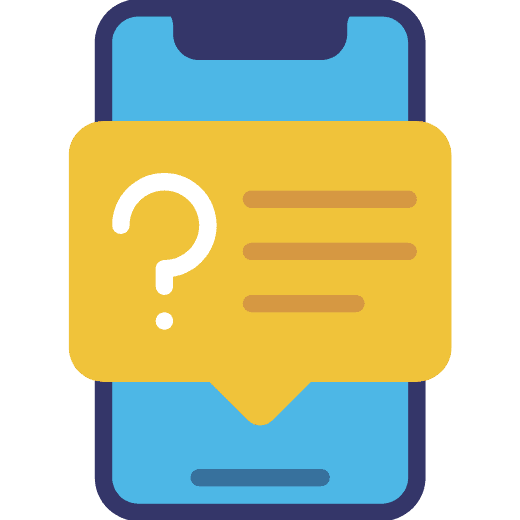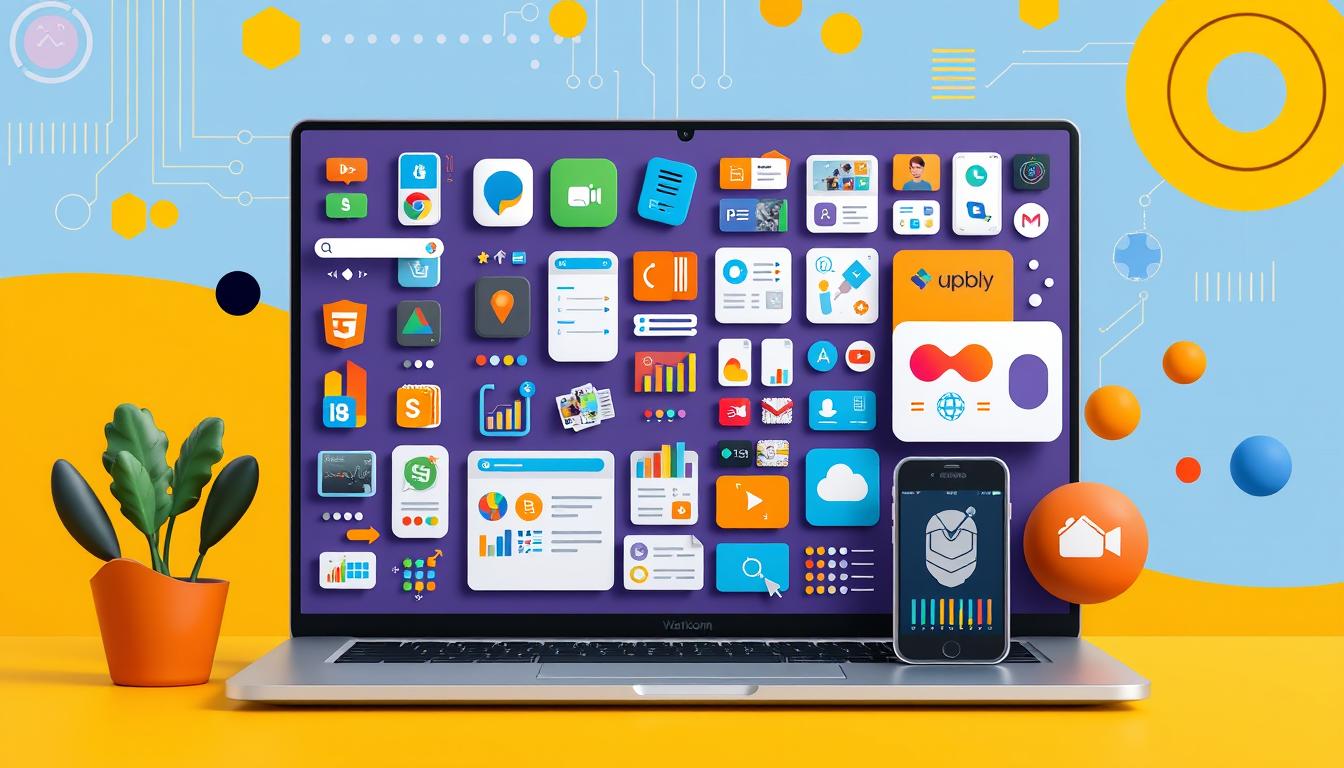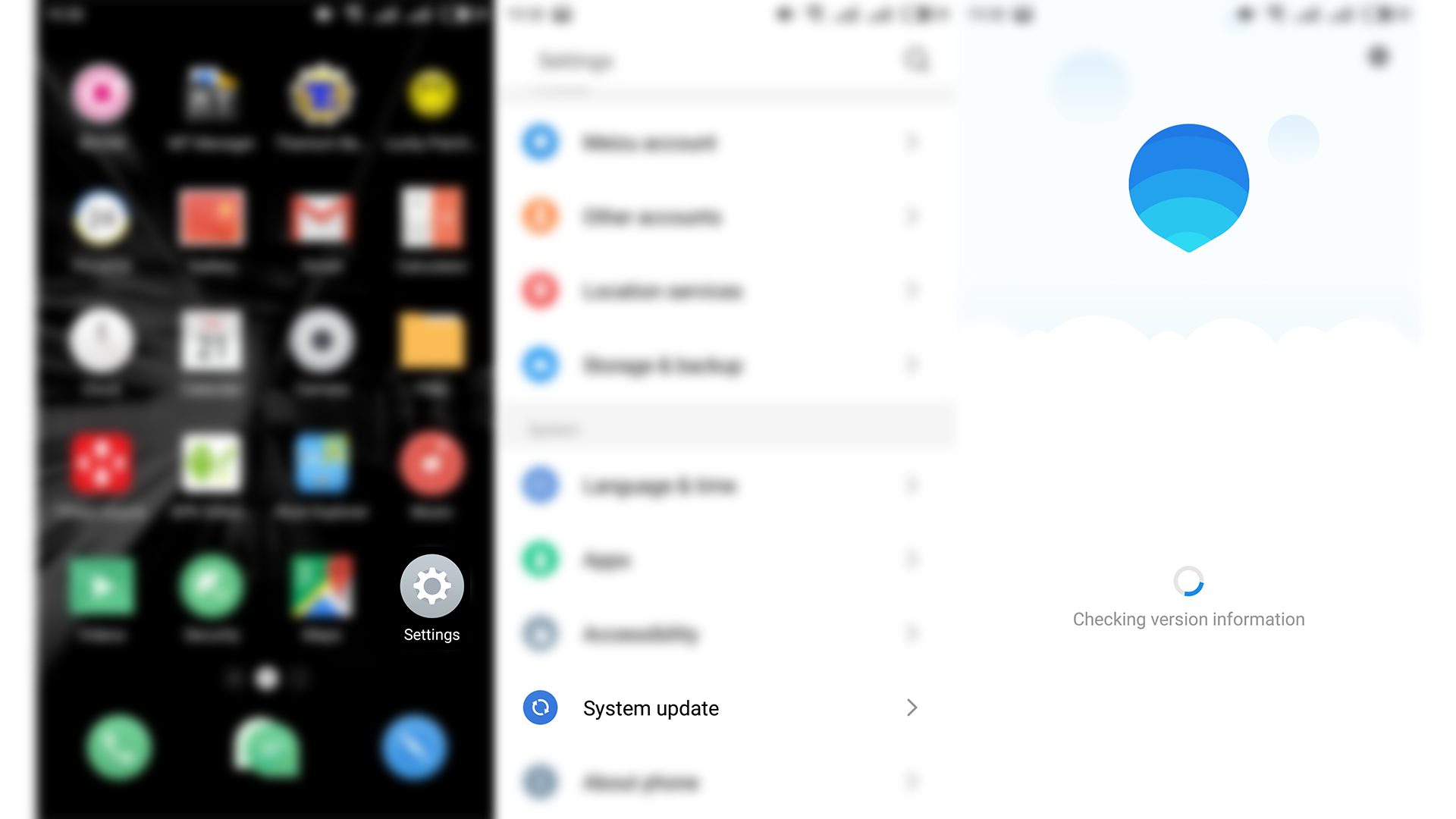Are you tired of your Android device being slow? It’s frustrating when apps take forever to open and your screen doesn’t respond quickly. But, there are ways to make your phone or tablet run faster.
We’ll show you simple fixes and advanced tips to speed up your device. Whether it’s slow apps, not enough storage, or an old operating system, we’ve got solutions. Follow our guide to make your device fast again.

Key Takeaways
- Discover easy-to-implement solutions to improve your Android device’s speed and responsiveness.
- Learn how to identify and manage resource-heavy apps and background processes for a performance boost.
- Unlock advanced techniques for optimizing storage, memory management, and system settings.
- Explore safe modding practices and recommended performance enhancement tools to push your Android device to its limits.
- Get tips on browser optimization, animation management, and hardware acceleration to further enhance your phone’s speed.
Understanding Why Android Phones Slow Down Over Time
Android phones often slow down over time. This happens for several reasons. Background activities, limited storage, and outdated operating systems play a big role.
Impact of Background Activities
Running many apps in the background can slow your phone down. These activities include syncing data and updating notifications. Closing unused apps can help your phone run faster.
Effects of Limited Storage Space
When your phone’s storage is full, it slows down. This is because it can’t handle apps and files well. Clearing cache, deleting unused apps, and using cloud storage can help.
Role of Outdated Operating Systems
Using an old Android version can also slow your phone. Older versions lack important updates and bug fixes. Keeping your OS up-to-date is key to maintaining speed.
Knowing why Android phones slow down helps you fix the problem. You can keep your phone fast by managing background activities, storage, and OS updates.
Quick Solutions for Immediate Performance Boost
If your Android device is feeling slow, don’t worry. There are quick and easy ways to make it run better. A few simple steps can make your smartphone feel like new again.
- Restart your device – Restarting your Android phone weekly can clear memory and refresh the system. This improves how fast it responds.
- Remove unused apps – Uninstalling unused apps frees up storage space. It also reduces background processes that slow your device.
- Clear your cache – Clearing the cache in browsers and apps removes temporary files. This can speed up your phone.
These steps can greatly improve your Android device’s performance. By restarting, removing unused apps, and clearing cache, you can enjoy a faster phone. It only takes a few minutes.
“Loads in as little as 1 minute and 3 seconds from clicking play to in-world.”
For even more performance, consider optimizing your browser, managing background apps, and tweaking system settings. But for a quick fix, start with these three steps.

Essential System Updates and Maintenance
Keeping your Android device healthy and fast is key. You need to watch out for system updates and manage resources well. It’s important to check for and install Android OS updates regularly. These updates fix bugs, improve performance, and boost security.
Checking for OS Updates
The System Update for Android app helps you stay updated. It has a 3.5-star rating from over 17,500 reviews. The app makes updating easy, but some users have had issues.
The latest update has made the app better to use. It’s designed to help you keep your device running smoothly.
Enabling Automatic App Updates
Keeping your apps updated is also vital. Enable automatic updates in the Google Play Store. This way, you always have the latest app versions.
It prevents problems and lets you enjoy new features and fixes. It’s a simple step to keep your device running well.
Managing System Resources
Managing your device’s resources is also important. Close apps you don’t need and watch for heavy users. This frees up memory and power.
By being proactive, you can keep your Android device fast and reliable for years.
Clearing Cache and App Data
Keeping your Android device running smoothly is key. One easy way to do this is by clearing app cache and data. This action frees up storage space and makes your device faster.
The cache on your Android is like a temporary storage. It holds data to make apps load quicker. But, over time, it can take up a lot of space. By clearing the cache, you can get that space back and speed up your device.
Managing app data is also important. Each app stores its own data, which can slow down your device. Clearing app data free up storage and fix app issues.
To clear cache and app data, go to the Settings app on your Android. You can also use a tool like Avast Cleanup for Android. These tools find and remove unwanted files, making your device run better.
By regularly clearing cache and managing app data, your Android device stays fast and responsive. This ensures a smooth user experience.

Managing Background Apps and Processes
To keep your Android device running smoothly, managing background apps and processes is key. Identifying and stopping apps that use too many resources can free up memory. This improves your device’s performance.
Identifying Resource-Heavy Apps
Use your Android’s built-in tools to find apps that use a lot of resources. Go to the Settings app and find the “Apps” or “Applications” menu. Here, you can see which apps are using a lot of battery, data, or storage.
You can also download apps like DontKillMyApp for a detailed look. This app shows which apps are running in the background and how they affect your device. It helps you decide which apps to manage.
Force Stopping Unnecessary Applications
After finding the apps that use a lot of resources, you can stop them. Go to the “Apps” or “Applications” menu in Settings, pick the app, and look for “Force stop” or “Stop”. Be careful, as stopping apps might disrupt some functions. Keep a list of apps you’ve stopped to solve any problems.
By managing your background apps and processes well, you can make your Android device faster and more responsive.
| App Name | Rating | Reviews | Key Feedback |
|---|---|---|---|
| DontKillMyApp | 4.0/5 | 961 | Useful for freeing up RAM and shutting down apps quickly Preference for older version (1.2G) due to simplicity and speed Request for setting to change “Open on Boot” feature Issues with full-screen ads that need to be closed |
| DontKillMyApp | 4.7/5 | 10.4K | Helped keep applications running in the background, particularly useful for weather apps Noted app closure issues when transitioning between menus on an LG Stylo 6 Recent updates include targeting Android 13 SDK, Material 3 redesign, and enhanced permission handling |
Storage Optimization Techniques
As your Android device gets more files, apps, and media, keeping a balance is key. Try to have at least 10% of your device’s storage free. This helps your device run smoothly and avoid slowdowns.
Android has tools and apps to help you free up space, manage storage, and clean up unnecessary files. Getting rid of unused apps, cached data, and old media can really help. It makes your phone faster and more responsive.
Using “Lite” versions of popular apps is a smart move. These apps take up less space but still work well. It’s a great way to save space without losing out on features.
“Maintaining a lean and organized storage is key to keeping your Android device running at its best.”
Being proactive with storage management and file cleanup keeps your Android phone in top shape. It ensures your device performs well every day.

- Use built-in storage management tools to identify and remove unnecessary files, apps, and media.
- Explore third-party storage optimization apps to simplify the file cleanup process.
- Regularly review your device’s storage usage and make a habit of removing unused content.
- Consider using “Lite” versions of popular apps to reduce storage requirements.
APK Mod and Performance Enhancement Tools
In the world of Android customization, APK modding is a powerful tool. It can enhance your device’s performance and functionality. By modifying APK files, you can unlock advanced features and optimize system resources.
However, it’s important to be cautious with APK modding. Stick to trusted sources like the Google Play Store for app modifications. Always back up your data and use reliable tools. Understanding the risks is key to a successful modding experience.
Recommended Performance Optimization Tools
We’ve listed some powerful performance optimization tools for your Android device. These tools can significantly improve your daily usage:
- Avast Cleanup for Android – A utility that manages storage, clears cache, and boosts device performance.
- AI Game Booster – An AI tool that reduces lag, enhances load times, and offers a smoother gaming experience, promising a 5x performance boost.
- Alight Motion Mod APK – A video editing app with no watermark, allowing you to create high-quality content without limits.
Using these Android customization and performance enhancement tools can revitalize your device. They ensure a faster and more responsive user experience.
| Tool | Version | Size | Downloads | Release Date | Pricing | Key Features |
|---|---|---|---|---|---|---|
| Wink Mod APK | v1.8.8.5 | 72.16 MB | 5 Million+ | Dec 21, 2021 | Free | No Watermark, Ads Free, Quality Restoration, Face/Skin Retouching, Ultra 4K Quality, Premium Templates, AI Subtitles, Night View |
| AI Game Booster | Pro Mod | N/A | N/A | N/A | N/A | 5X Faster Performance Optimization, Reduced Lag, Faster Load Times, Customizable Settings |
| Alight Motion Mod APK | V5.0.270 | 160 MB | 100 Million+ | August 5, 2018 | Free | No Watermark, 4.8 Rating |
Browser Optimization for Faster Performance
In today’s fast world, having a quick and efficient browser is key for a great mobile experience. Chrome optimization, managing your browser cache, and tab management can all help make your Android device run better.
Clearing your browsing data often is a simple way to optimize your browser. Go to Chrome’s settings, then “Privacy and security,” and choose “Clear browsing data.” This frees up space and makes your browser faster.
Also, close tabs you don’t need. Too many tabs can slow down your device. Close unused tabs to keep your browser running well.
Lastly, update your browser to the latest version. Updates often bring better performance and bug fixes. For Chrome users, check the Google Play Store for updates.
If your device is older or has little storage, try data-saving browser extensions or lite versions of browsers. These are made to work faster and save battery on less powerful devices.
“The Via browser has been a game-changer for my older Android device. It’s so much faster and more responsive than the standard Chrome browser, and the ad-blocking feature is a real bonus.” – Jane, Android user
By using these tips, you can make your Android device run at its best. Enjoy a fast and smooth browsing experience.
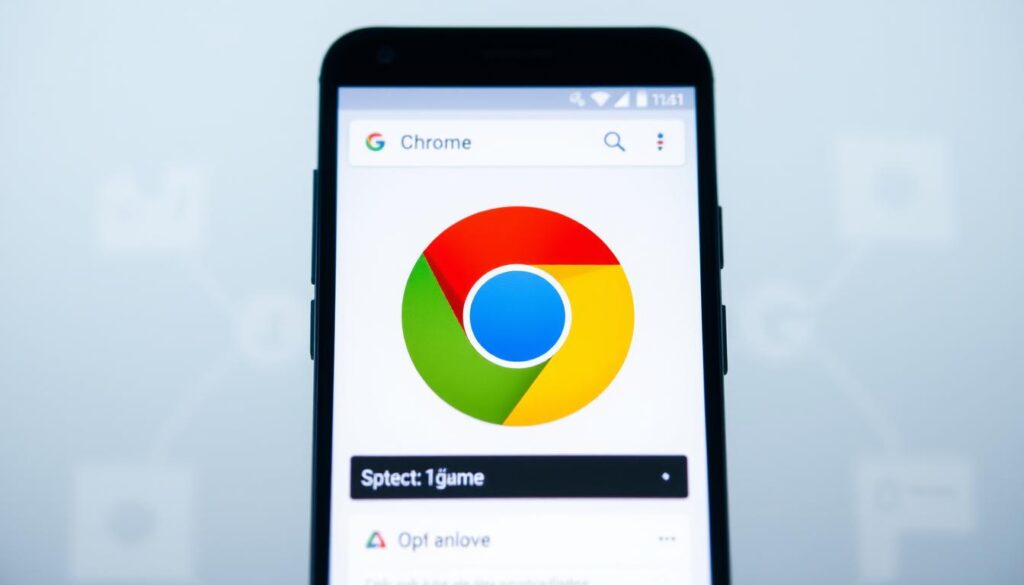
Animation and Visual Effects Management
For a smooth Android experience, learning to manage animations and visual effects is key. By using the hidden Developer Options and adjusting animation scales, you can see a big performance boost.
Accessing Developer Options
To unlock the Developer Options menu, tap the Build number seven times in Settings > About phone. This opens the hidden menu, letting you tweak system settings.
Adjusting Animation Scales
- Window animation scale: Lower or turn off to reduce window transition animations.
- Transition animation scale: Adjust to change app and UI transition speed and smoothness.
- Animator duration scale: Lower to make animations faster, improving device responsiveness.
Setting these scales to 0.5x or turning them off can greatly improve your device’s performance. This simple tweak in Developer Options and animation settings can make a big difference in your device’s visual effects and speed.
“Optimizing animation and visual effects is a game-changer for boosting Android performance. It’s amazing how much of a difference these simple tweaks can make.”
Hardware Acceleration and Graphics Settings
To get the best out of your Android device, using hardware acceleration and adjusting graphics settings is key. By moving graphics work to the GPU, your device runs smoother and your CPU works less hard.
GPU acceleration lets your Android use its graphics hardware for tasks like showing complex screens, playing high-quality videos, and running games. This makes your device perform better, especially if it has a strong GPU.
To turn on hardware acceleration, check your device’s settings. You’ll find an option to enable it. Also, many apps and games have their own graphics settings. You can tweak these to make your device run better. For example, you might lower the graphics quality in apps that use a lot of resources.
| Feature | Description | Compatibility |
|---|---|---|
| Hardware Acceleration | Offloads graphics processing to the GPU, improving performance and reducing CPU load. | Supported from Android 3.0 (API level 11) and above. |
| Graphics Optimization | Allows adjusting resolution, quality, and other graphics settings to enhance performance. | Varies by app and device capabilities. |
By using these features, you can make your Android device perform at its best. You’ll get a smooth, fast, and beautiful experience, even with demanding apps and games.

Memory Management Best Practices
Keeping your Android device running smoothly is key. This means focusing on RAM optimization and app management. Closing unused apps and limiting background processes are important steps. Also, using built-in memory tools can help a lot.
Many Android devices have a memory boost feature. It automatically removes inactive apps from your RAM. This frees up space and keeps your phone fast. Restarting your device often also helps clear memory and boost performance.
| Memory Management Strategies | Benefits |
|---|---|
| Closing Unused Apps | Frees up RAM and reduces background activity |
| Limiting Background Processes | Conserves system resources and enhances responsiveness |
| Utilizing Memory Boost Tools | Automatically clears inactive apps from RAM for a performance boost |
| Regularly Restarting Device | Clears memory and prevents sluggish performance |
By following these memory management best practices, you can make your Android device run better. This ensures a smooth experience, even as your device gets older.
“Effective memory management is the key to unlocking your Android device’s full potential.”
Safe Mode Diagnostics and Troubleshooting
If your Android device is slow or crashes a lot, Safe Mode might help. It turns off all third-party apps. This lets you find and fix apps that slow down your device.
Entering Safe Mode
To get into Safe Mode, restart your device. Hold the Power button until the logo shows. Then, hold “Power off” until a prompt asks if you want to reboot in Safe Mode. Tap “OK” to start Safe Mode.
Identifying Problem Apps
In Safe Mode, see if your device works better. If it does, a new app is likely the problem. Try uninstalling new apps one at a time until your device runs smoothly again. Safe Mode is also great for scanning for Safe Mode, app troubleshooting, and performance diagnostics.
If problems still exist in Safe Mode, the issue might be with the Android operating system or hardware. You might need to try more advanced performance optimization methods or do a factory reset.

Safe Mode is a key tool for fixing Android device issues. By finding and removing bad apps, you can make your device fast and stable again.
Advanced Performance Tweaks
If you’re an advanced Android user, you might want to try custom ROMs or root your device. These options let you tweak your phone’s performance and features. You can overclock your processor, manage apps better, and make other custom changes.
Custom ROMs are modified Android systems that boost performance. They optimize resources and remove unnecessary apps. With them, you can fine-tune your phone’s settings, improve battery life, and make apps launch faster.
Rooting your device gives you root access for deeper system changes. It lets you tweak settings, install special apps, and apply custom ROMs with more control. But, be careful as rooting can risk bricking your phone or voiding its warranty. Always do your homework before rooting.
Exploring custom ROMs or rooting requires careful planning and dedication. Improper changes can cause system crashes, data loss, or make your device unusable. Always back up your data, research well, and follow guides to avoid problems.
The Android Dynamic Performance Framework (ADPF) helps improve device performance. It includes APIs for thermal management and CPU performance optimization. These tools help keep your device running smoothly.
The ADPF also has APIs for game performance and benchmarking. It lets you adjust settings for better gaming or benchmarking. This framework is part of Android 15, focusing on power efficiency and performance.
While these tweaks can enhance your device, they come with risks. Always research, back up your data, and approach these changes carefully. This way, you can safely boost your Android’s performance.
Conclusion
Using the tips from this article can make your Android phone faster and better. Regular tasks like clearing cache and managing apps are important. They help your phone work smoothly.
For big problems, talk to your phone’s maker or look into more advanced fixes. This can help solve tough issues.
Optimizing your Android phone can make it run better. You’ll be able to do more things at once. This makes your phone more useful and fun to use.
Keep your phone updated and use the tips from this article. This will keep your device fast and efficient. With these tips, your Android phone will be quick and reliable.
FAQ
Why do Android phones slow down over time?
Android phones slow down for many reasons. Background activities use up resources. Limited storage space also affects performance. Outdated operating systems can have bugs.
Poor app settings and defective hardware are other causes. Malware can also slow down your phone.
What are some quick solutions to improve my Android device’s performance?
To boost performance quickly, restart your phone weekly. This clears memory and refreshes the system. Remove unused apps to free up space and reduce background processes.
Clear your browser’s data and close unnecessary tabs. This improves your phone’s speed.
How can I ensure my Android device stays up-to-date and optimized?
Keep your OS updated to fix security issues and improve performance. Enable automatic app updates in the Google Play Store. This keeps your apps current.
Close unnecessary apps and monitor background processes. This helps maintain your phone’s performance.
How do I clear cache and app data to improve performance?
Clearing cache and app data frees up storage and improves app performance. Use the Settings app to clear cache for apps. Or, use Avast Cleanup for Android to remove unnecessary files.
This tool efficiently removes advertising caches and clipboard leftovers.
How can I identify and manage resource-heavy apps on my Android device?
Use your phone’s tools or third-party apps to find resource-heavy apps. Force stop apps you don’t need through Settings. This frees up system resources.
Be careful when stopping apps. Keep a list of apps you’ve stopped to solve any problems.
What techniques can I use to optimize storage on my Android device?
Keep at least 10% free storage space for best performance. Use storage management tools or apps to find and remove unnecessary files and apps.
Use ‘Lite’ versions of apps to save space and power. Regular cleaning prevents slowdowns.
How can I safely mod my Android apps to enhance performance?
APK modding can boost app performance, but use trusted sources like the Google Play Store. Always back up data and use reputable tools. Understand the risks involved.
Tools like Avast Cleanup for Android help manage storage and improve performance.
How do I optimize my Android browser for better performance?
Improve your browser by clearing data regularly and closing tabs. Update to the latest version. For Chrome, go to Settings > Privacy and security > Clear browsing data.
Consider using data-saving extensions or lite browser versions for older devices.
How can I manage animation and visual effects to boost my Android device’s performance?
Access Developer Options by tapping the Build number seven times in Settings > About phone. Adjust animation scales to reduce or turn off animations for better performance.
Set Window animation scale, Transition animation scale, and Animator duration scale to 0.5x or Off. This makes your device feel snappier without losing usability.
What are some advanced techniques I can use to further optimize my Android device’s performance?
Advanced users can try custom ROMs or rooting for more control. These methods allow for deeper system changes, overclocking, and app management. But, they carry risks and may void warranties.
Proceed with caution and research well before trying these methods.